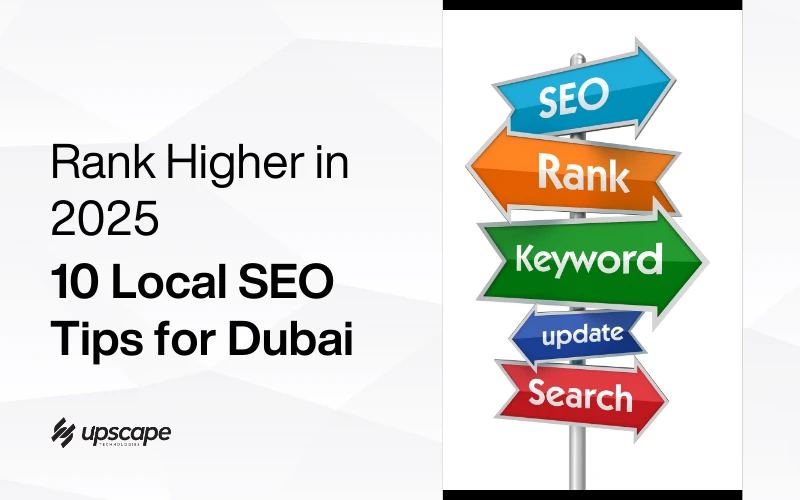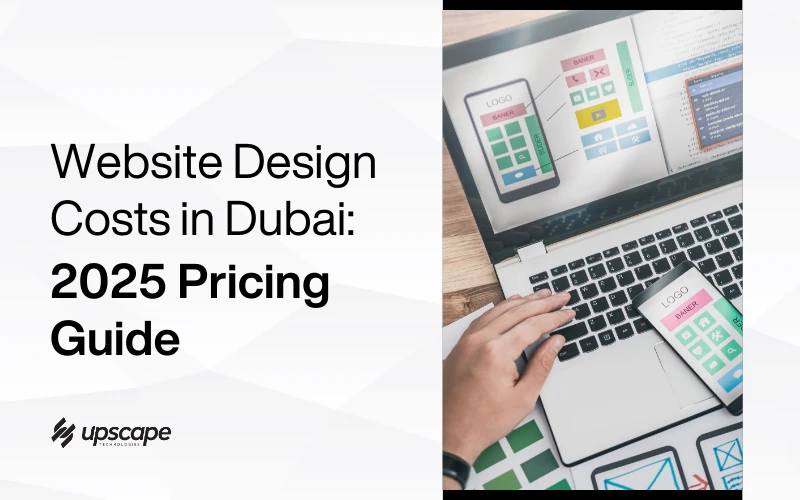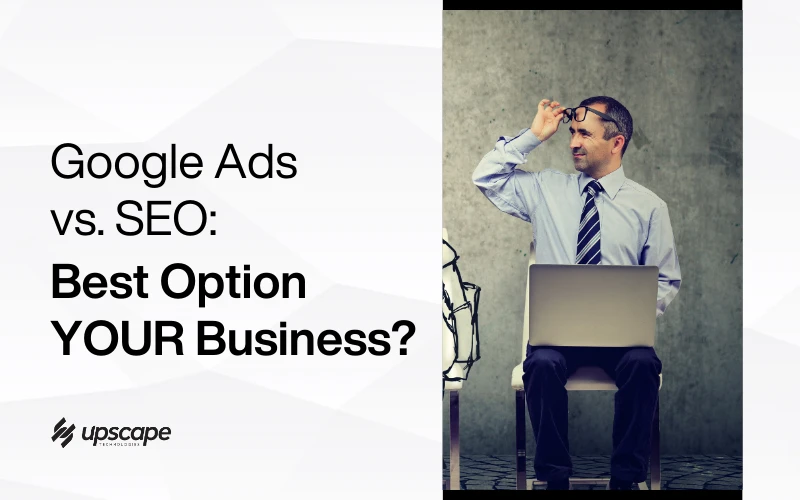Have you hired a company to help run your Facebook and Instagram ads? You’ll need to give them access to your accounts. This guide will show you exactly how to do that, step by step.
Why Sharing Access Matters
When you work with an ad agency or marketing partner, they need permission to manage your ads. Sharing access is like giving them a key to your ad account, but you still own everything.
Step-by-Step Instructions
1. Log into Business Manager
First, go to business.facebook.com and log in with your username and password.
2. Find the Business Settings
After logging in, look for “Business Settings” in the menu. It’s usually in the top right corner of your screen.
3. Go to the Partners Section
Once you’re in Business Settings:
- Look at the menu on the left side of your screen
- Find “Users”
- Just below that, you’ll see “Partners” – click on that
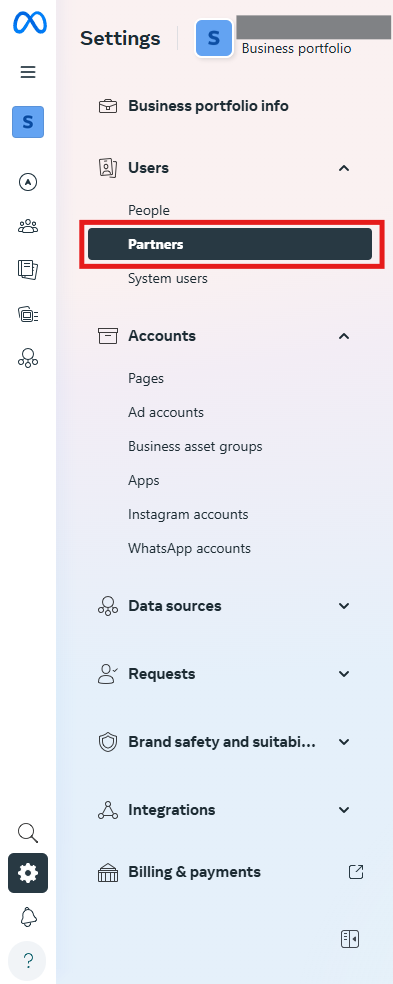
4. Add Your Partner
Now you’re ready to add your agency:
- Click the blue “Add” button
- Select “Give a partner access to your assets”
- This means you’re allowing them to work on your accounts
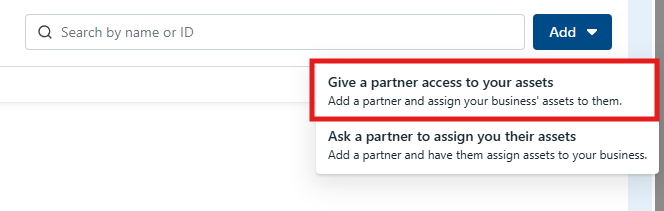
5. Enter Your Partner’s Business ID
Your partner (the agency) should have given you their Business ID number. It’s a number that looks something like this: 1234567890.
- Type this number in the box
- Click “Next” to continue
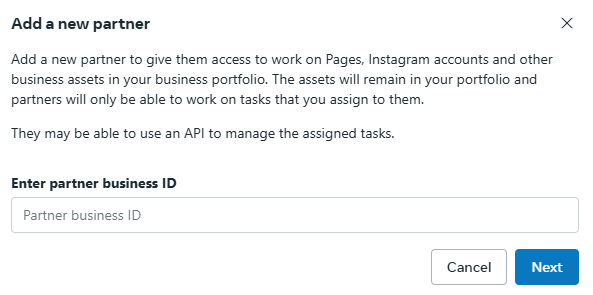
6. Choose What to Share
Now you’ll see a list of things you can share with your partner. Think of this like choosing which rooms of your house a visitor can enter.
For most businesses working with ad agencies, you should share:
- Your Facebook Page
- Your Ad Account (where your ads run)
- Your Pixel (this tracks when people visit your website)
- Your Instagram Account (if you want them to run Instagram ads)
- Datasets (this is newer technology that also helps track visitors)
If you have a mobile app, also share your App access.
If you sell products online, also share your Catalog and Commerce Manager.
7. Set Permission Levels
For each item you share, you need to choose how much control your partner gets:
- “Full Control” means they can make any changes they need
- For most ad agencies, “Full Control” is best so they can do their job
8. Save Your Changes
After you’ve selected everything to share:
- Double-check your selections
- Click the “Save Changes” button at the bottom
9. Confirm Everything Works
It’s a good idea to:
- Contact your partner to make sure they can access everything
- Ask them if they need anything else
Common Questions
Is this safe?
Yes! You’re not giving away ownership of anything. You can remove their access at any time.
What if I want to stop sharing?
You can go back to the same “Partners” section anytime and remove their access.
Will they be able to see my personal Facebook account?
No. They’ll only see the business assets you specifically share with them.
When to Get Help
If you get stuck or confused, you can:
- Ask your agency partner for help
- Contact Meta Business Support
- Look up tutorials on Meta’s Business Help Center
Remember, giving your marketing partners the right access helps them do better work for you. It’s worth taking a few minutes to set this up correctly.
Need more help with your Meta ads? Contact us for a free consultation today!